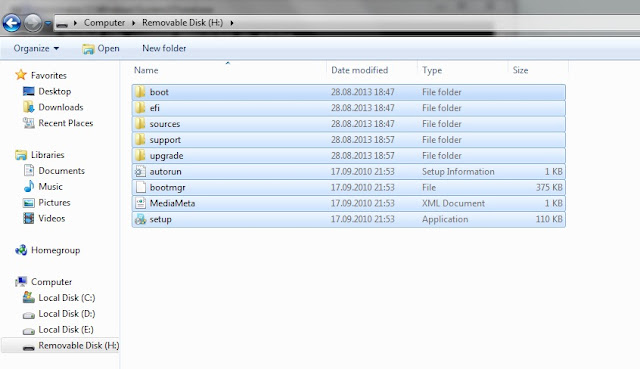CSC DigiPay Service क्या है ::
- इस सर्विस का काम में लेकर आप अपने CSC पर आने वाले ग्रहाक को AEPS (Aadhaar Enabled Payment System) के जरिए बैंकिंग सर्विस दे सकते है
CSC DigiPay में कौन कौनसी बैंकिंग सर्विस मिलती है ::
- DigiPay AEPS Money Withdrawal Service
- DigiPay AEPS Bank Account Statement
- DigiPay AEPS Bank Account Balance Check
- DigiPay AEPS Cash Deposit Service
- DigiPay Money Tranfer Service
- DigiPay CSC Wallet Refill Service
CSC DigiPay कितने प्रकार से काम में ले सकते है
- DigiPay Computer Software
- DigiPay Mobile Application
- DigiPay Web Portal
- DigiPay Lite Web Portal
DigiPay Computer Software के माध्यम से कैसे काम में लेते है
- DigiPay Computer Software Download & Instoll : DigiPay Computer Software को काम में लेते से पहले आपको इसे ऑनलाइन डाउनलोड करना होगा उसके बाद आप इसे अपने कंप्यूटर में इंस्टोल करेंगे उसके बाद ही इस पर आप काम कर सकते है, Download & Instoll को वीडियो निचे दिया गया है |
- DigiPay AEPS Money Withdrawal Service कैसे काम में लते है : इस सर्विस को काम में लेके आपके CSC पर आने वाले ग्रहाक के बैंक खाते से आप आधार कार्ड के माध्यम से पैसे निकाल सकते है, पैसे कैसे निकालते है वीडियो निचे दिया गया है |
- DigiPay Computer Software से AEPS Bank Account Statement को काम में कैसे लेते है /AEPS Bank Account Balance Check
- DigiPay CSC Wallet Refill Service